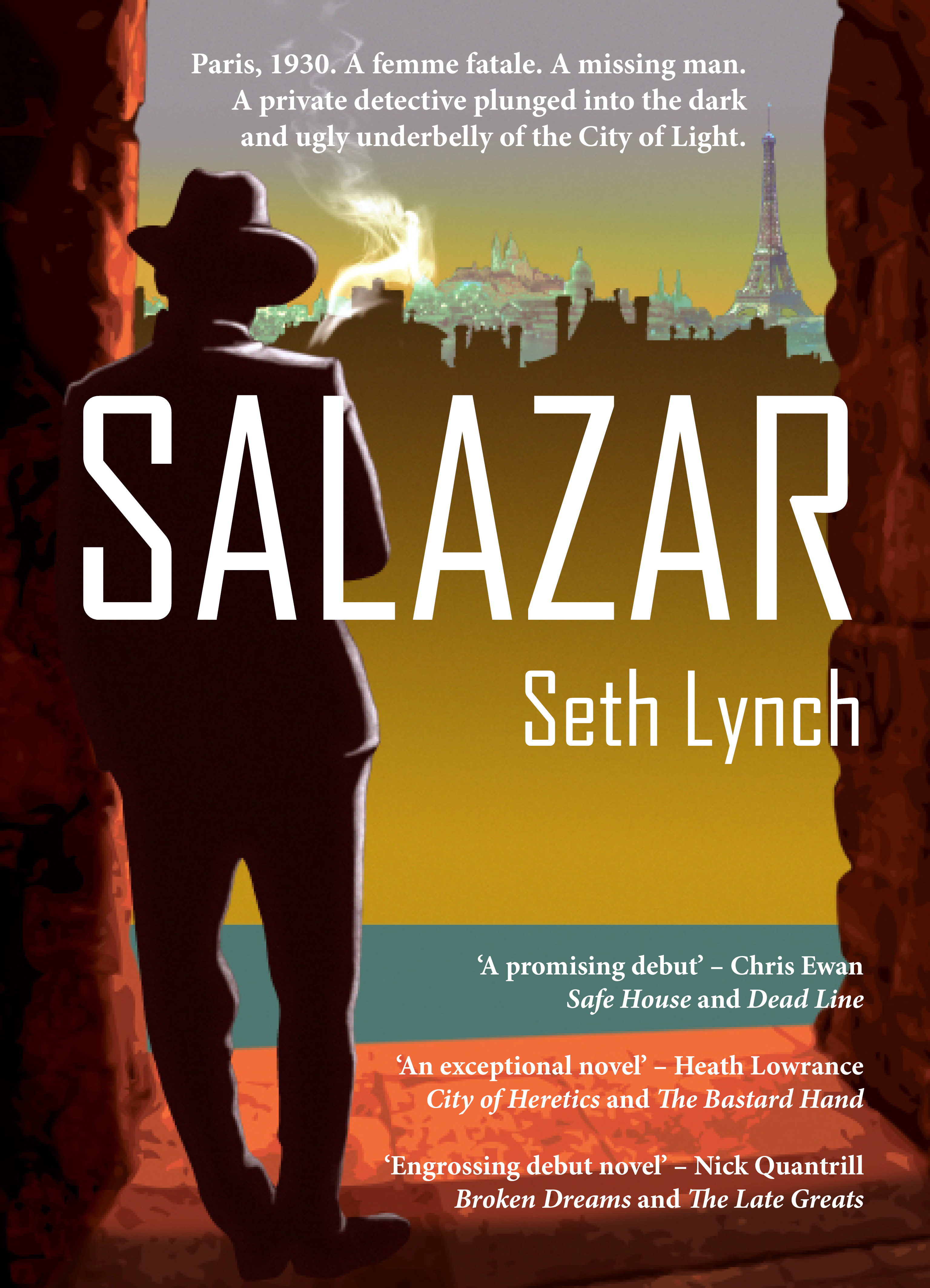Microsoft SQL Server 2016 (SP2-GDR) (KB4293802) – 13.0.5081.1 (X64) Developer Edition (64-bit)
SQL Server was crashing. It happened a few times, seemingly at random. The server was a dev box so I just restarted it and ignored the errors as they consisted as an error dump. However, it happened again on a day where I had a bit of spare time so looked into it.
The main error message was:
Error: 25725, Severity: 16, State: 1. (Params:). The error is printed in terse mode because there was error during formatting. Tracing, ETW, notifications etc are skipped.
Looking up that error message I got: Error: 25725, Severity: 16, An error occurred while trying to flush all running Extended Event sessions. Some events may be lost.
Then I remembered I had an Extended Event Session that I’d left running to check Tempdb contention. I didn’t need to run it anymore so I turned it off.
Other error messages which came with this one were mainly related to the fact the service was stopping:
- Error: 19032, Severity: 10, State: 1. (Params:). The error is printed in terse mode because there was error during formatting. Tracing, ETW, notifications etc are skipped.
- Error: 19032 = SQL Trace was stopped due to server shutdown. Trace ID = ‘%d’. This is an informational message only; no user action is required.
- Error: 17300, Severity: 16, State: 1. (Params:). The error is printed in terse mode because there was error during formatting. Tracing, ETW, notifications etc are skipped.
- Error 17300 = SQL Server was unable to run a new system task, either because there is insufficient memory or the number of configured sessions exceeds the maximum allowed in the server. Verify that the server has adequate memory. Use sp_configure with option ‘user connections’ to check the maximum number of user connections allowed. Use sys.dm_exec_sessions to check the current number of sessions, including user processes.
- Error: 17189, Severity: 16, State: 1. (Params:). The error is printed in terse mode because there was error during formatting. Tracing, ETW, notifications etc are skipped.
- Error 17189 = SQL Server failed with error code 0x%x to spawn a thread to process a new login or connection. Check the SQL Server error log and the Windows event logs for information about possible related problems.%.*ls
- Error: 28709, Severity: 16, State: 19. (Params:). The error is printed in terse mode because there was error during formatting. Tracing, ETW, notifications etc are skipped.
- Error 28709 = Dispatcher was unable to create new thread.
Before those simple messages came a series of Memory Broker messages, Big Gateway, Medium Gateway and Small Gateways as part of a general dump.
You can get a list of error messages by running this script:
SELECT *
FROM master.dbo.sysmessages
A useful list of error messages can be found here: System Error Messages